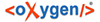 .
.
In this section you incorporate AFS into the IRIX kernel, choosing one of two methods:
Dynamic loading using the ml program distributed by Silicon Graphics, Incorporated (SGI).
Building a new static kernel.
Then see Enabling AFS Login on IRIX Systems to read about integrated AFS login on IRIX systems.
In preparation for either dynamic loading or kernel building, perform the following procedures:
Unpack the OpenAFS IRIX distribution tarball. The examples below assume that you have unpacked the files into the /tmp/afsdist directory. If you pick a different location, substitue this in all of the following examples. Once you have unpacked the distribution, change directory as indicated.
# cd /tmp/afsdist/sgi_65/dest/root.client
Copy the AFS initialization script to the local directory for initialization files (by convention, /etc/init.d on IRIX machines). Note the removal of the .rc extension as you copy the script.
# cp -p usr/vice/etc/afs.rc /etc/init.d/afs
Issue the uname -m command to determine the machine's CPU board type. The IPxx value in the output must match one of the supported CPU board types
listed in the OpenAFS Release Notes for the current version of AFS.
# uname -m
Proceed to either Loading AFS into the IRIX Kernel or Building AFS into the IRIX Kernel.
The ml program is the dynamic kernel loader provided by SGI for IRIX systems. If you use it rather than building AFS modifications into a static kernel, then for AFS to function correctly the ml program must run each time the machine reboots. Therefore, the AFS initialization script (included in the OpenAFS Binary Distribution) invokes it automatically when the afsml configuration variable is activated. In this section you activate the variable and run the script.
In a later section you verify that the script correctly initializes the Cache Manager, then create the links that incorporate AFS into the IRIX startup and shutdown sequence.
Create the local /usr/vice/etc/sgiload directory to house the AFS kernel library file.
# mkdir /usr/vice/etc/sgiload
Copy the appropriate AFS kernel library file to the /usr/vice/etc/sgiload
directory. The IPxx portion of the library file name must
match the value previously returned by the uname -m command. Also choose the file
appropriate to whether the machine's kernel supports NFS server functionality (NFS must be supported for the machine to
act as an NFS/AFS Translator). Single- and multiprocessor machines use the same library file.
(You can choose to copy all of the kernel library files into the /usr/vice/etc/sgiload directory, but they require a significant amount of space.)
If the machine's kernel supports NFS server functionality:
# cp -p usr/vice/etc/sgiload/libafs.IPxx.o /usr/vice/etc/sgiload
If the machine's kernel does not support NFS server functionality:
# cp -p usr/vice/etc/sgiload/libafs.IPxx.nonfs.o \
/usr/vice/etc/sgiload
Issue the chkconfig command to activate the afsml configuration variable.
# /etc/chkconfig -f afsml on
If the machine is to function as an NFS/AFS Translator and the kernel supports NFS server functionality, activate the afsxnfs variable.
# /etc/chkconfig -f afsxnfs on
Run the /etc/init.d/afs script to load AFS extensions into the kernel. The script invokes the ml command, automatically determining which kernel library file to use based on this machine's CPU type and the activation state of the afsxnfs variable.
You can ignore any error messages about the inability to start the BOS Server or the Cache Manager or AFS client.
# /etc/init.d/afs start
Proceed to Enabling AFS Login on IRIX Systems.
If you prefer to build a kernel, and the machine's hardware and software configuration exactly matches another IRIX machine on which AFS is already built into the kernel, you can choose to copy the kernel from that machine to this one. In general, however, it is better to build AFS modifications into the kernel on each machine according to the following instructions.
Copy the kernel initialization file afs.sm to the local /var/sysgen/system directory, and the kernel master file afs to the local /var/sysgen/master.d directory.
# cp -p bin/afs.sm /var/sysgen/system # cp -p bin/afs /var/sysgen/master.d
Copy the appropriate AFS kernel library file to the local file /var/sysgen/boot/afs.a; the IPxx
portion of the library file name must match the value previously returned by the uname
-m command. Also choose the file appropriate to whether the machine's kernel supports NFS server
functionality (NFS must be supported for the machine to act as an NFS/AFS Translator). Single- and multiprocessor
machines use the same library file.
If the machine's kernel supports NFS server functionality:
# cp -p bin/libafs.IPxx.a /var/sysgen/boot/afs.a
If the machine's kernel does not support NFS server functionality:
# cp -p bin/libafs.IPxx.nonfs.a /var/sysgen/boot/afs.a
Issue the chkconfig command to deactivate the afsml configuration variable.
# /etc/chkconfig -f afsml off
If the machine is to function as an NFS/AFS Translator and the kernel supports NFS server functionality, activate the afsxnfs variable.
# /etc/chkconfig -f afsxnfs on
Copy the existing kernel file, /unix, to a safe location. Compile the new kernel, which is created in the file /unix.install. It overwrites the existing /unix file when the machine reboots in the next step.
# cp /unix /unix_noafs # autoconfig
Reboot the machine to start using the new kernel, and login again as the superuser root.
# cd /
# shutdown -i6 -g0 -y
login: root
Password: root_password
Proceed to Enabling AFS Login on IRIX Systems.
Whilst the standard IRIX command-line login program and the graphical xdm login program both have the ability to grant AFS tokens, this ability relies upon the deprecated kaserver authentication system. As this system is not recommended for new installations, this is not documented here.
Users who have been successfully authenticated via Kerberos 5 authentication may obtain AFS tokens following login by running the aklog command.
If you are at a site which still requires kaserver or external Kerberos v4 based authentication, please consult Enabling kaserver based AFS Login on Linux Systems for further installation instructions.
Proceed to Loading and Creating Client Files.